If you want to highlight the selected option button for your custom form in EXCEL, first set the background of the option button as "Transparent": Right click on the option button > "Format Control..." then on tab "Colors and Lines, put the "Transparency" level at 100% and press "OK":
Then if the result of your option button appear in cell "A5" for example (see previous post here to see how to do) then in cell A1 and A2 (behind the option buttons), enter respectivelly the following formulas:
"=if(A5=1,"color","")"
"=if(A5=2,"color","")"
Finally, create a conditional format to color the cell when the value of the cell is equal to "color".
Trick to not show the formula: put the default font color of A1 and A2 as white and in the conditional formating options, set the font color to be same as the cell background color when the value is equal to "color".
As a result, the option button will be highlighted once the user select it:
Created by DoMyExcel.com © | Excel & VBA Consulting | Customized Excel Solutions starting at 29 USD





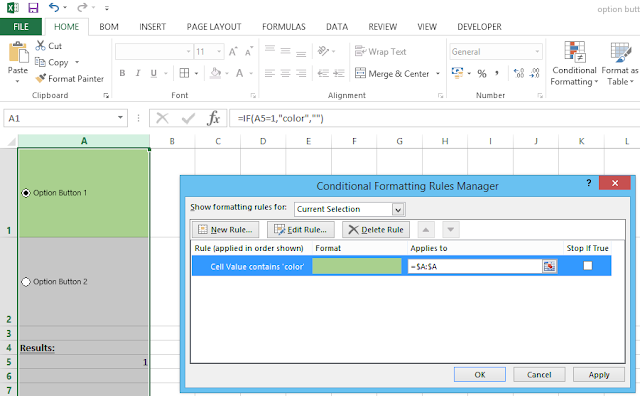



No comments:
Post a Comment