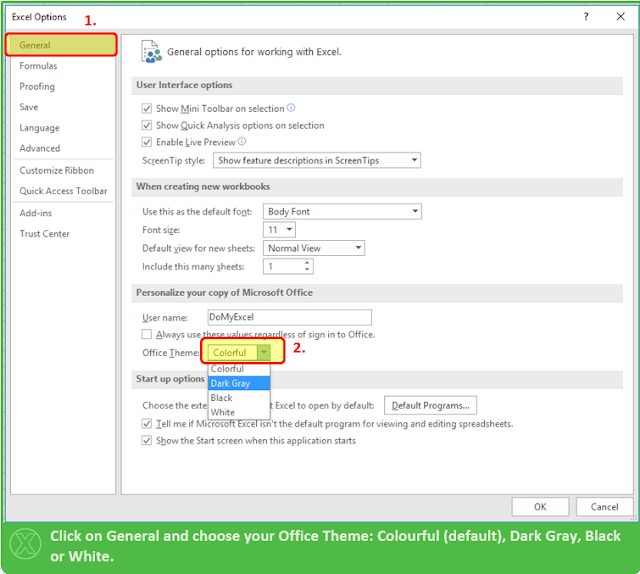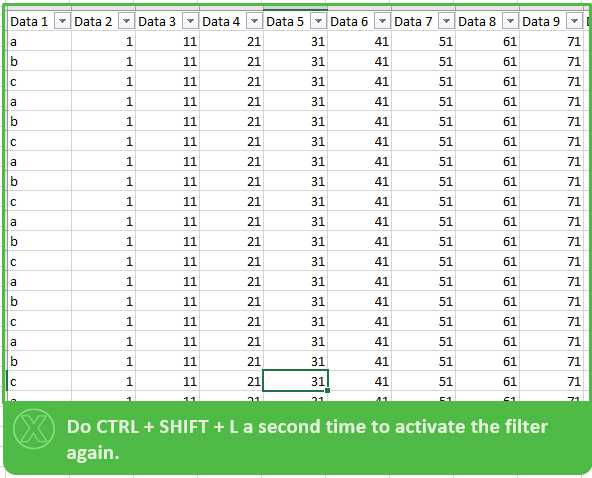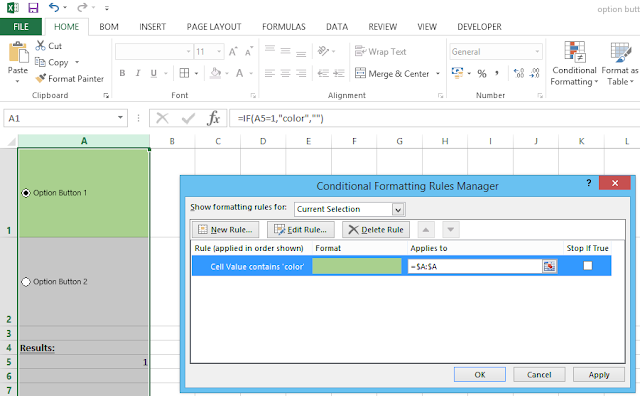Created by DoMyExcel.com © | Excel & VBA Consulting | Customized Excel Solutions starting at 89 USD
Wednesday, March 30, 2016
Tuesday, March 22, 2016
Excel FINANCE Tip : Connect Excel to Stock Historical Data
If you wish to connect your Excel file to Live or Historical Stock Data please follow the instructions below.
Search the Stock in the address bar as shown below:
The Data Connection can always be refrehes by clicking on the "Refresh All" button as below:
After Opening a new Excel Workbook:
The "New Web Query" Excel Browser will open as below:
Search the Stock in the address bar as shown below:
A Start Date and End Date for the Historical Data can be selected above.( Click on "Get Prices" Afterwards). TIP: If date is left far in the future Excel will always have the latest data when the connection is refreshed.
After Step 4) just Click IMPORT and proceed to the step below:
The Data Connection can always be refrehes by clicking on the "Refresh All" button as below:
Thank you for your attention!
Created by DoMyExcel.com © | Excel & VBA Consulting | Customized Excel Solutions starting at 89 USD
Tuesday, March 15, 2016
How to exit a userform in EXCEL VBA
Labels:
commandbutton,
do my excel,
domyexcel.com,
end,
Excel,
exit,
hide,
stop,
unload,
Userform,
VBA
Simply use the "End" method:
Sub commandbutton1_click()
End
End Sub
Created by DoMyExcel.com © | Excel & VBA Consulting | Customized Excel Solutions starting at 89 USD
How to manage the Cancel response from an inputbox in EXCEL VBA
Labels:
answer,
button,
cancel,
do my excel,
domyexcel.com,
exit sub,
inputbox,
interface,
user
To exit the inputbox form when a user press the cancel button, simply write exit sub when the result of the inputbox function is nothing:
Sub create_array()
pp = InputBox("How are you today?")
If pp = "" Then Exit Sub
msgbox("Your answer is " & pp)
If pp = "" Then Exit Sub
msgbox("Your answer is " & pp)
End Sub
Created by DoMyExcel.com © | Excel & VBA Consulting | Customized Excel Solutions starting at 89 USD
How to create a file picker interface in EXCEL VBA with browse button in 3 steps
Labels:
browse,
commandbutton,
do my excel,
domyexcel.com,
file,
filepicker,
interface,
pick,
textbox,
Userform
Sub CommandButton1_Click()
Dim fd As Office.FileDialog
Set fd = Application.FileDialog(msoFileDialogFilePicker)
With fd
.InitialFileName = ThisWorkbook.Path
.AllowMultiSelect = False
.Title = "Please select the file."
.Filters.Clear
.Filters.Add "All Files", "*.*"
' Show the dialog box. If the .Show method returns True, the user picked at least one file. If the .Show method returns False, the user clicked Cancel.
If .Show = True Then
UserForm1.TextBox1.Value = .SelectedItems(1) 'replace txtFileName with your textbox
End If
End With
Set fd = Application.FileDialog(msoFileDialogFilePicker)
With fd
.InitialFileName = ThisWorkbook.Path
.AllowMultiSelect = False
.Title = "Please select the file."
.Filters.Clear
.Filters.Add "All Files", "*.*"
' Show the dialog box. If the .Show method returns True, the user picked at least one file. If the .Show method returns False, the user clicked Cancel.
If .Show = True Then
UserForm1.TextBox1.Value = .SelectedItems(1) 'replace txtFileName with your textbox
End If
End With
End Sub
Monday, March 14, 2016
How to run a macro from an hyperlink event EXCEL VBA
Labels:
do my excel,
domyexcel.com,
event,
followhyperlink,
from,
hyperlink,
macro,
run
Follow these steps to run a macro from an hyperlink:
First, create manually an hyperlink which is linked to its own cell in EXCEL:
Note you can create hyperlinks automatically using a macro: see post http://domyexcelblog.blogspot.com/2016/03/how-to-add-hyperlinks-for-macro-call.html
Then, create the Hyperlink event in VBA:
First, create manually an hyperlink which is linked to its own cell in EXCEL:
Note you can create hyperlinks automatically using a macro: see post http://domyexcelblog.blogspot.com/2016/03/how-to-add-hyperlinks-for-macro-call.html
Then, create the Hyperlink event in VBA:
Private Sub Worksheet_FollowHyperlink(ByVal Target As Hyperlink)
MsgBox ("You just clicked on the hyperlink on cell column = " & ActiveCell.Column & ", row = " & ActiveCell.Row)
End Sub
Created by DoMyExcel.com © | Excel & VBA Consulting | Customized Excel Solutions starting at 89 USD
How to add hyperlinks for macro call outs in EXCEL VBA
Labels:
automatically,
call out,
cell,
do my excel,
domyexcel.com,
Excel,
hyperlink,
macros,
VBA
This program will create hyperlinks that link to their own cell in excel, it is then easy to use these hyperlinks to create macros (see blog post http://domyexcelblog.blogspot.com/2016/03/how-to-run-macro-from-hyperlink-event.html ) :
Sub Add_Hyperlinks_for_macros()
For i = 6 To 200
If Cells(i, 5) <> "" Then
ActiveSheet.Cells(i, 5).Select
ActiveSheet.Hyperlinks.Add Anchor:=Selection, Address:="", SubAddress:= _
"'My Contacts'!e" & i, TextToDisplay:="Add Photo"
End If
Next
If Cells(i, 5) <> "" Then
ActiveSheet.Cells(i, 5).Select
ActiveSheet.Hyperlinks.Add Anchor:=Selection, Address:="", SubAddress:= _
"'My Contacts'!e" & i, TextToDisplay:="Add Photo"
End If
Next
End Sub
Created by DoMyExcel.com © | Excel & VBA Consulting | Customized Excel Solutions starting at 29 USD
How to check the size of a picture in bytes in EXCEL VBA
To check the size in bytes of your pictures, use the "FileLen()" function of VBA:
Sub Check_pic_size(mypic)
Set mypic = ActiveSheet.Shapes.AddPicture(pp, msoFalse, msoTrue, ActiveCell.Left, ActiveCell.Top, -1, -1)
If FileLen(pp) > 100000 Then
MsgBox ("The size of your file is too big, please reduce to 100,000 bytes. Current size is " & FileLen(pp) & " bytes.")
mypic.Delete
Exit Sub
End If
If FileLen(pp) > 100000 Then
MsgBox ("The size of your file is too big, please reduce to 100,000 bytes. Current size is " & FileLen(pp) & " bytes.")
mypic.Delete
Exit Sub
End If
End Sub
Created by DoMyExcel.com © | Excel & VBA Consulting | Customized Excel Solutions starting at 29 USD
Video example: Import and size pictures in EXCEL VBA
Labels:
cell,
do my excel,
domyexcel.com,
example,
Excel,
fit picture,
import,
picture,
profile pic,
range,
shape,
VBA
This video show an example of contact file where up to 30 profiles can be added with profile info and autosized profile pic.
Created by DoMyExcel.com © | Excel & VBA Consulting | Customized Excel Solutions starting at 29 USD
Excel Tip: Clear / Unfilter FILTERs Quickly
In Order to Clear / Unfilter a filter quickly you can use the Filter Hotkey Two Times :
Press 2 Times : CTRL + SHIFT + L
Thursday, March 10, 2016
Example: Add ON EXCEL to create and export custom pictures
Take a look at this EXCEL Add on we created in order to easily apply custom format, caption and other elements to pictures and to export them:
Created by DoMyExcel.com © | Excel & VBA Consulting | Customized Excel Solutions starting at 29 USD
How to select all the pictures of a worksheet in EXCEL
To select all the shapes / objects / pictures of a worksheet in EXCEL, simply select one of the shapes and press "CTRL"+ A. You can then copy them, delete them all, etc.
Created by DoMyExcel.com © | Excel & VBA Consulting | Customized Excel Solutions starting at 29 USD
Sunday, March 6, 2016
How to receive an text input from a message box in EXCEL VBA
Labels:
do my excel,
domyexcel,
example,
input box,
inputbox,
message,
message box,
msgbox,
pop up,
vba excel
If you want to ask the user for an input, you can create a userform or you can simply use the Inputbox() method of VBA. For example:
a = InputBox("Enter the name of the picture")
Created by DoMyExcel.com © | Excel & VBA Consulting | Customized Excel Solutions starting at 29 USD
How to display all the elements of an array in a message box VBA
If you want to know what is contained in your VBA array simply use the Join method:
Join(my_array,vbCr)
Sub print_array_example()
Dim arr() As Variant
ReDim arr(1 To 5) As Variant
For i = 1 To 5
arr(i) = Cells(i, 1)
Next
MsgBox Join(arr, vbCr)
End Sub
Created by DoMyExcel.com © | Excel & VBA Consulting | Customized Excel Solutions starting at 29 USD
Friday, March 4, 2016
How to highlight an option button in EXCEL when it is selected by the user (no macro needed)
Labels:
button,
color,
conditional formatting,
do my excel,
domyexcel,
Excel,
highlight,
option,
option button,
result,
select
If you want to highlight the selected option button for your custom form in EXCEL, first set the background of the option button as "Transparent": Right click on the option button > "Format Control..." then on tab "Colors and Lines, put the "Transparency" level at 100% and press "OK":
Then if the result of your option button appear in cell "A5" for example (see previous post here to see how to do) then in cell A1 and A2 (behind the option buttons), enter respectivelly the following formulas:
"=if(A5=1,"color","")"
"=if(A5=2,"color","")"
Finally, create a conditional format to color the cell when the value of the cell is equal to "color".
Trick to not show the formula: put the default font color of A1 and A2 as white and in the conditional formating options, set the font color to be same as the cell background color when the value is equal to "color".
As a result, the option button will be highlighted once the user select it:
Created by DoMyExcel.com © | Excel & VBA Consulting | Customized Excel Solutions starting at 29 USD
Subscribe to:
Comments (Atom)